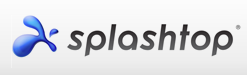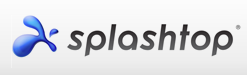Technology Troubleshooting and Support
Page Navigation
- Jefferson City School District
- Splashtop2 Streamer
-
Splashtop2 Streamer is an iPad app and computer software that allows your computer desktop to mirror on to your iPad with full interactivity.Set up your account and adjust audio settings in Splashtop on your computer.Splashtop2 software can be installed by the JCPS technology department from a work order. Below are instructions for getting started and using Splashtop after it has been installed.
a. Create an account in your computer Splashtop Streamer software preferences.
1. Open your computer applications and choose Splashtop Streamer.
2. The Splashtop icon will appear in the upper ribbon of your computer screen. Click on it and choose “Preferences” in the drop down menu.
3. Use your district email and password to create your account and then log in.
b. Check the Computer Name in the Splashtop preferences window.
i. While on the Status tab, check the computer name.
1. If it is not correct, click on the box with the pencil next to the computer name and correct it.
c. Set the correct audio settings and auto launch from Splashtop preferences.
i. Choose the Status tab in your Splashtop preferences window.
ii. Scroll down and uncheck the box beside “Mute this computer”. Unchecking this box will allow all sound to be sent through your computer to the projector and speaker for your class to hear. If you do not uncheck this box sound will be sent through your iPad.
iii. You may want to uncheck "Enable auto launch" as well depending on your use.
Step 1 for PCSet up your account and adjust audio settings in Splashtop on your computer.Splashtop2 software can be installed by the JCPS technology department from a work order. Below are instructions for getting started and using Splashtop after it has been installed.a. Create an account in your computer Splashtop Streamer software preferences.
1. Go to your start menu - programs - and choose Splashtop Streamer.
2. The Splashtop preference window will open.
3. Use your district email and password to create your account and log in.
b. Check the Computer Name in the Splashtop preferences window.
i. While on the Status tab, check the computer name.
1. If it is not correct, click on the box with the pencil next to the computer name and correct it.
c. Set the correct audio settings from Splashtop preferences.
i. Choose the Status tab in your Splashtop preferences window.
ii. Scroll down and uncheck the box beside “Mute this computer”. Unchecking this box will allow all sound to be sent through your computer to the projector and speaker for your class to hear. If you do not uncheck this box sound will be sent through your iPad.
iii. You may want to uncheck "Enable auto launch" as well depending on your use.
Step 2 for Mac and PCDownload Splashtop2 Remote Desktop App – FREE Versiona. Open the Splashtop2 app on your iPad making sure the Splashtop software is open on your computer.
b. Set up correct the screen resolution.
i. You should see your computer name. Click on the gray box with the pencil.
ii. On the drop down that appears under the computer name and choose the correct screen resolution for your computer. Using the native display option may be your best choice.
c. Review Controls/Gestures to interact with your computer from your iPad.
i. Keyboard – tap on the Keyboard icon near the bottom right corner of the screen
ii. Left-click – one-finger tap
iv. Right-click – one finger tap and hold
iii. Trackpad mode (mouse-like interface) – 2 finger tap
v. Window scroll – 2 finger drag up/down
vi. Desktop pan – 3 finger drag up/down/left/right
vii. Advanced options – double tap on the Keyboard icon; or a 3-finger tap (options may vary on different iPads) You may see a black bar at the bottom of your iPad with icons for these choices in order: Disconnect, Hints, Orientation Lock, Sharp/Smooth modes, Trackpad mode, Multi-monitor, Arrow pad, Keyboard.
Other information- The FREE version of Splashtop Streamer allows you to mirror your computer to your iPad when you are on the same Internet network. You will not have access to your computer from home or outside the district network.
- Splashtop mirrors your desktop to your iPad:
- When your computer is hardwired to the internet or when your computer is on the same wireless portion of the network as your iPad - SDWA-MA.
- Splashtop will not work at this time when using the SDWA-G guest wireless network.. (Most laptops are now on the SDWA portion of the wireless.)